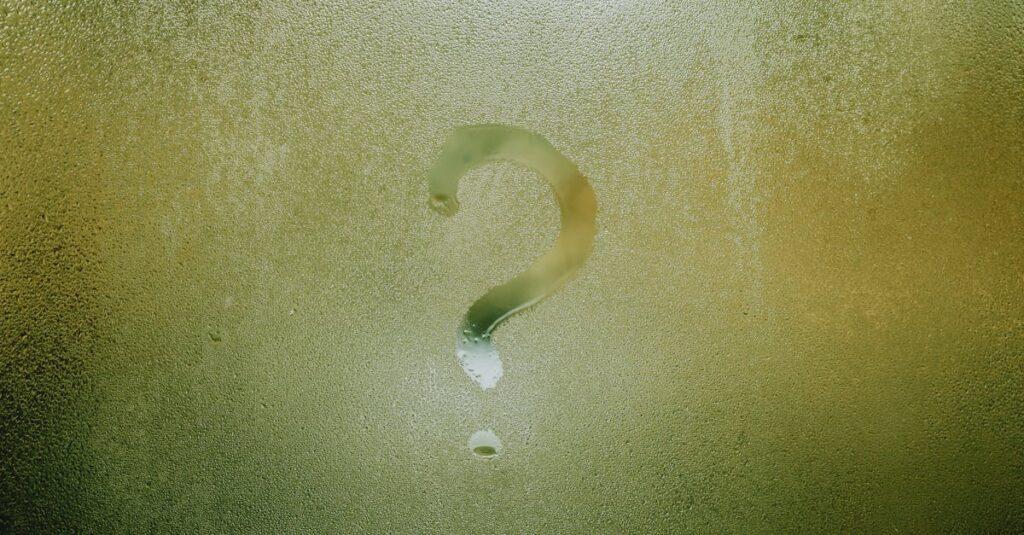Mastering iPhone Screen Recording
Have you ever wanted to capture a gaming moment, create a quick tutorial, or share an app feature with a friend? Screen recording on your iPhone can be a game-changer for content creators and casual users alike. Let’s delve into the various methods available for screen recording on your iPhone.
Why Screen Recording is Useful
Screen recording can serve multiple purposes:
- Gaming: Capture your gameplay to share achievements or strategies.
- Tutorials: Teach others how to use an app or feature.
- Feedback: Provide visuals for app developers or customer support.
In this article, we’ll cover three methods: using the built-in feature, QuickTime Player for Mac users, and third-party apps.
Method 1: Using the Built-in Screen Recording Feature
Accessing the Control Center
The built-in screen recording feature is available on iPhones running iOS 11 and later.
- Open the Settings app.
- Navigate to Control Center.
- Tap Customize Controls and add Screen Recording.
Starting and Stopping Screen Recordings
To start recording:
- Swipe down from the upper-right corner (iPhone X and later) or swipe up from the bottom (iPhone 8 and earlier) to access the Control Center.
- Tap the Screen Recording icon (a circle within a circle).
- You’ll see a 3-second countdown before recording begins.
To stop, tap the red status bar at the top of your screen and select Stop.
Including Microphone Audio
If you need to capture audio, long-press the Screen Recording icon in the Control Center. Tap the microphone to enable it before you start recording.
Saving and Sharing Recordings
Your screen recordings are automatically saved to the Photos app. You can easily share them via email, social media, or messaging apps directly from the Photos library.
Troubleshooting Common Issues
If your recording isn’t starting, ensure:
- Your iPhone is updated to the latest iOS version.
- You have enough storage space available.
- Screen Recording is enabled in Control Center settings.
Method 2: Using QuickTime Player (for Mac Users)
Connecting iPhone to Mac via USB
QuickTime Player provides another way to record your screen if you prefer a computer setup. To use it:
- Connect your iPhone to your Mac using a USB cable.
Selecting iPhone as Recording Source in QuickTime
- Open QuickTime Player.
- Go to File > New Movie Recording.
- Click the small arrow next to the record button and choose your iPhone as the camera source.
Starting and Stopping Recordings
Click the record button to start capturing. To stop, press the same button again.
Advantages and Disadvantages of This Method
Advantages:
- Higher quality videos.
- Flexibility in editing with Mac OS tools.
Disadvantages:
- Requires a Mac and cable.
- Not portable compared to the built-in feature.
Method 3: Utilizing Third-Party Apps
Advantages of Using Third-Party Apps
Some third-party apps offer enhanced features not available with the built-in tool, such as advanced editing capabilities and customizable settings.
Examples of Popular Screen Recording Apps
- Camtasia: Known for its powerful editing tools.
- Snagit: Perfect for quick captures and annotations.
- ScreenFlow: A robust choice for serious video editing.
Key Features to Look for in a Screen Recorder App
- User-friendly interface.
- Editing tools.
- Export options in various formats.
Comparing Free vs. Paid Options
Free apps may offer limited features, while paid options typically provide extensive functionalities and no watermarks. Choose based on your needs and budget.
Advanced Techniques and Tips
Recording Specific Areas of the Screen
Some third-party apps allow you to record specific portions of the screen, giving you precise control over what you want to showcase.
Adjusting Video Quality and Frame Rate
High video quality and frame rates are essential for smooth playback, especially in gaming or detailed tutorials. Check your app settings for these options.
Editing Screen Recordings (Basic Tips)
You can trim your videos to remove unnecessary parts using built-in editing tools in the Photos app or other editing apps.
Best Practices for Screen Recordings
- Ensure good lighting for clarity in video.
- Check sound quality; consider using a microphone.
Conclusion: Choosing the Right Method for Your Needs
Choosing the right method for screen recording on your iPhone depends on your specific needs and skill level:
- Built-in feature: Best for quick, no-fuss recordings.
- QuickTime: Ideal for high-quality recordings and detailed editing.
- Third-party apps: Perfect for users needing advanced features.
As iPhone technology evolves, screen recording capabilities will likely expand further, presenting even more tools for users to create and share their digital experiences.