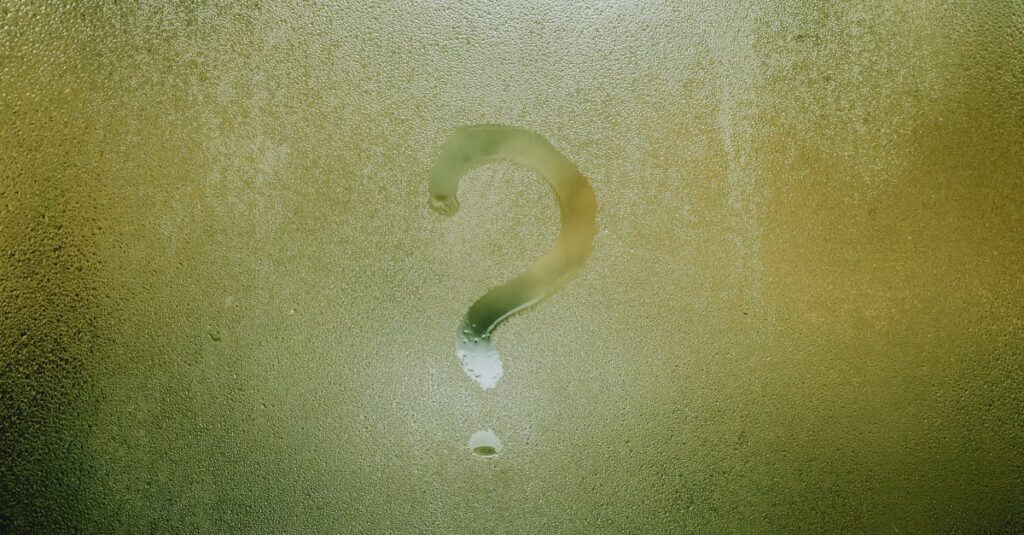Unlocking Automation: Mastering Windows Environments with Ansible
Are you tired of the repetitive tasks in your Windows environment that consume valuable time? With > Ansible, automating these tasks becomes not only feasible but also efficient. This powerful combination of Ansible and Windows environments presents a game-changer for professionals looking to enhance productivity and streamline operations.
What is Ansible and Why Use it for Windows?
Ansible is an open-source automation tool that simplifies complex IT tasks. It uses a simple, declarative language (YAML) to describe automation jobs. What makes Ansible particularly compelling for Windows is:
- Agentless Design: Ansible doesn’t require agent installation on Windows servers, making deployment easier and faster.
- Consistency: It delivers a consistent configuration across a fleet of machines, reducing human error.
- Scalability: Easily manages hundreds of systems simultaneously, fitting well within large-scale operations.
Benefits of Automating Windows Environments
Automating your Windows environment through Ansible brings multiple advantages:
- Increased Efficiency: Automation speeds up workflows, allowing system administrators to focus on higher-value tasks.
- Reduced Errors: By minimizing manual interventions, the likelihood of mistakes decreases significantly.
- Time Savings: Tasks that once took hours can be completed in minutes, improving turnaround.
Target Audience: System Administrators, DevOps Engineers
This article specifically addresses system administrators and DevOps engineers who are looking for effective solutions to manage Windows environments. By leveraging Ansible, these professionals can automate routine tasks, ensuring improved system performance and reliability.
Setting up Your Ansible Environment for Windows
Installing Ansible on Linux (Control Node)
To begin, install Ansible on a Linux control node using the following command:
sudo apt-get install ansibleEnsure that your control node is properly configured to manage Windows targets.
Installing WinRM on Windows Targets
Windows Remote Management (WinRM) is crucial for Ansible to communicate with Windows machines. To enable WinRM, run the following commands on your Windows target:
winrm quickconfigConfiguring Firewall Rules for WinRM
Adjust the firewall settings to allow WinRM connections:
New-NetFirewallRule -Name "WINRM" -DisplayName "Windows Remote Management" -Enabled True -Direction Inbound -Protocol TCP -Action Allow -LocalPort 5985Verifying WinRM Connectivity
To check if WinRM is properly configured, use:
winrm enumerate winrm/config/listenerAnsible Inventory File Configuration for Windows
Configure the ansible_hosts inventory file to include your Windows machines:
[windows]
192.168.1.100 ansible_user=admin ansible_password=yourpassword ansible_connection=winrm
Core Ansible Modules for Windows Automation
Managing Users and Groups
Creating Users
To create a user, use:
- name: Create a new user
win_user:
name: jdoe
password: SecurePassword123
state: present
Modifying User Properties
Modify user properties with:
- name: Modify user properties
win_user:
name: jdoe
remark: "New User"
Managing Group Membership
Add a user to a group using:
- name: Add user to group
win_group:
name: Administrators
members:
- jdoe
state: present
Software Installation and Management
Installing Applications via MSI Packages
Install MSI packages directly:
- name: Install software
win_package:
path: path o
ile.msi
state: present
Using Chocolatey with Ansible
The Chocolatey module simplifies package management:
- name: Install Notepad++
win_chocolatey:
name: notepadplusplus
state: present
Managing Services
Start or stop services easily:
- name: Ensure service is running
win_service:
name: wuauserv
state: started
File Management and Configuration
Copying Files and Directories
Copy files with:
- name: Copy configuration file
win_copy:
src: /local/path/to/file
dest: C:\destination\path\to\file
Managing File Permissions
Set file permissions like:
- name: Set file permissions
win_acl:
path: C:\myfile.txt
user: jdoe
rights: full
Configuring Registry Keys
Modify the Windows registry using:
- name: Add registry key
win_regedit:
path: HKLM\Software\MyApp
name: MySetting
value: MyValue
type: String
Advanced Ansible Techniques for Windows
Using Roles for Modularization
Role-based structuring enhances reusability and organization in playbooks.
Implementing Idempotency for Reliable Automation
Ensure your automation is idempotent, meaning that repeated runs yield the same results.
Handling Errors and Exceptions
Utilize Ansible’s error handling features, such as block/rescue for graceful recovery from failures.
Utilizing Ansible Vault for Sensitive Data
Protect sensitive information like passwords with Ansible Vault.
Integrating with CI/CD Pipelines
Combine Ansible with CI/CD tools for seamless automation in your deployment workflows.
Practical Examples: Automating Common Windows Tasks
Automating User Account Provisioning
Provision user accounts based on predefined templates, accelerating the onboarding process.
Deploying and Configuring Applications
Automate software deployment with configured settings to ensure consistency across environments.
Automating Windows Patch Management
Schedule and apply Windows updates automatically, maintaining system security.
Implementing Automated Backups
Use Ansible to execute regular backups, ensuring data safety and recovery options.
Best Practices for Ansible Windows Automation
Testing and Validation Strategies
Before deploying, thoroughly test your playbooks in a safe environment.
Security Considerations
Leverage secure connections and restrict access privileges to maintain system integrity.
Monitoring and Logging
Implement logging for tracking automation processes and troubleshooting.
Version Control and Collaboration
Use version control systems like Git to manage playbook changes effectively.
Conclusion: The Future of Windows Automation with Ansible
The landscape of Windows environment automation is evolving, with Ansible leading the charge. As organizations seek agility and efficiency, leveraging Ansible to automate Windows environments is not just beneficial but essential. Embrace this transformative tool to tackle common challenges, ensuring streamlined operations and improved productivity.